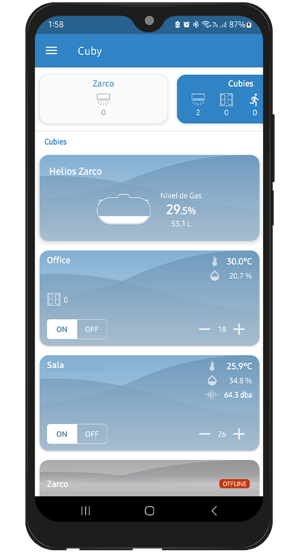How to use the temperature automation?
With temperature automation, Cuby will consider the ambient temperature to turn the A/C on as needed, whether in cooling or heating mode.
1. Access the control of the Cuby you want to automate.
2.- At the bottom of the screen, tap on the automation icon.
3.- Tap on the Temperature option.

4.- Enable the option. A menu will appear where you can configure the parameters.

Cooling Mode: When the selected temperature is reached, Cuby will turn off the A/C.
Heating Mode: When the selected temperature is reached, Cuby will turn off the A/C.
Pause After Use: Temporarily disable the thermostat mode for a selected duration when the user changes the state of the minisplit through any method (app, sensors, or voice control).
iOS
1. Open the Cuby app and select the Cuby where you want to apply the automation.

2. Select the "Automation" option.
3. Choose Temperature Automation.
4. Enable the option. A menu will appear where you can configure the parameters
- Cooling Mode: When the selected temperature is reached, Cuby will turn off the A/C.
- Heating Mode: When the selected temperature is reached, Cuby will turn off the A/C.
- Pause After Use: Disable thermostat mode for a selected period when the user changes the mini-split state using any method (app, sensors, or voice control).