Cuby Aria V
Smart thermostat for fan & coil systems, Umatch, and TVR/VRF.
0. Contents

Cuby Aria V
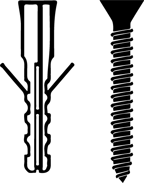
Screw and anchor

Disassembly accessory
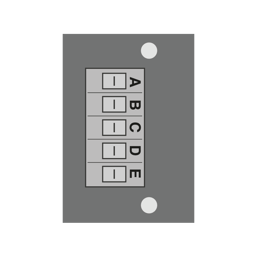
Adapter
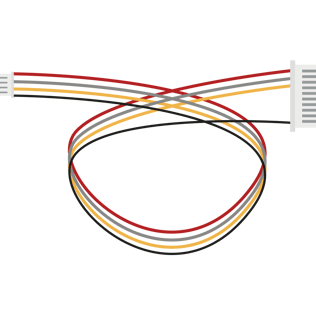
4 to 10-pin cable - for UMatch equipment

4-10 pin cable - for TVR/VRF equipment
For the installation, you will need the following:
- Drill
- 3/16 in. concrete drill bit
- Smartphone with iOS or Android
- WiFi connection
- Phillips screwdriver
- Hammer
- 5-wire cable, 18 or 20 gauge (or 5 separate wires), for connection to the thermostat. The length will depend on the distance between the thermostat and the evaporator unit.
1. Remove the Glass Panel
To install the Aria on the wall, it is necessary to remove the glass panel.

Locate the slot on the edge of the glass, as shown in the image.

Insert the disassembly accessory, lever it upward, and carefully remove the glass panel.

Be careful when removing the glass panel; avoid letting it fall to the ground.
Back of the Glass
Cuby Aria V Connection Diagram

Identify and connect the wires between the terminal blocks on the back of the glass panel and the adapter.
Connect the 4-10 pin cable to the adapter.

Connect the 10-pin adapter cable end to the evaporator board.

Once your Cuby Aria is powered on, it will display the following screen.
Select according to your thermostat based on your equipment.
2. Add Your Cuby Aria V
- Ensure that your Cuby Aria is properly connected.
- Open the Cuby App and select the 'Add Cuby' option.

- Select the 'Add Cuby' option, choose 'Cuby Aria' from the list of devices, and follow the steps in the app.

If the screen does not display 'CONFIG,' you will need to put the Cuby Aria into configuration mode by following these steps:
- Locate the 'CONFIG' button on the back of the glass panel.

- To activate configuration mode, press the button until the screen displays the message 'CONFIG'.

Continue the process by following the steps as usual to add your Cuby Aria V.
Wait for the app to detect your Cuby Aria. This should not take more than 1 minute.
If the app does not find the Cuby Aria, ensure that Bluetooth and location services are enabled on your phone.
If, after several attempts, the Cuby Aria is still not detected, restart your phone and try again.
Once your phone detects the Cuby Aria, the app will prompt you to name it. Enter a name that identifies where the Aria will be installed.
Do not use the following words in the name, as they may cause issues when using virtual assistants like Alexa and Google Home:
- Air'
- 'Air Conditioner'
- 'Climate'
The words 'Air' and 'Air Conditioner' may cause the assistants to interpret the command as a request for cooling mode or air conditioner mode, preventing the command from being executed correctly.
Wait for Cuby Aria to display the available networks. It may take up to 30 seconds for the list of networks to appear.
- Select your WiFi network from the list. Remember, you can also manually enter the network name and password.

- Once you have selected the network you want your Cuby Aria to connect to, enter the password and press 'Next.'
- Wait while your Cuby Aria connects to the WiFi network. This step should take no more than 1 minute.
- Done! You have successfully added your Cuby Aria V.
3. Configure the Infrared Signal
The next step is to configure the infrared protocol so that the Cuby Aria can control the air conditioner.
- Ensure your air conditioner is turned off.
- Place the Cuby Aria in the same room, no more than 6 meters (20 feet) away from the air conditioner.
- Open the app, find your Cuby Aria by its assigned name, and click to configure.
- Follow the steps in the app and tap "Start" to test different protocols.
During the process, Cuby Aria will send signals to the air conditioner. Each time, the app will ask if the air conditioner turned on or made a beep sound. Tap "Yes" or "No" accordingly. This process is manual and may take some time to find the correct protocol. - Once the air conditioner beeps or turns on, press "Yes" so the app displays the extended control.
- Test some of the functions shown in the app. If the air conditioner seems to operate correctly, tap "Works."
- If the temperature is incorrect (has a degree offset), you can tap the "Does Not Work" option to try other protocols.

4. Test
Ensure that when you press the buttons on the Cuby Aria, the air conditioner responds correctly.
If you have reviewed everything and it still doesn’t work, please contact us.
Avoid removing the control from the wall unless necessary, as frequent removal may damage the plastic cover.
5.Installation
1. Position the Cuby Aria base on the wall where it will be installed, making sure to pass the power cables through the Cuby Aria and outwards. Mark 2 holes with a pencil.
2. Using a drill and the correct drill bit (3/16 inch for the provided anchors), drill the 2 holes for the screws, ensuring the depth is sufficient.
3. Insert the anchors into the drilled holes.
4. Screw the back cover of the Cuby Aria to the wall with the arrow on the base pointing upwards, as shown in the image.
Once connected and installed on the wall, insert the glass panel back into the casing.

1. Locate the bottom edge of the glass panel as shown in the image.
2. First, insert the edge into the slot of the Cuby Aria base installed on the wall. (1)
3. Push the top part to snap it into the Cuby Aria base (2) until you hear a click. (3)
Try to remove the control from the wall only when necessary, as frequent removal may damage the plastic cover.

Remove the control from the wall only when necessary, as frequent removal may damage the plastic cover.
Conditions of Use
To ensure proper operation and extend the product’s lifespan, the following conditions must be met:
-
Relative Humidity: The product must not be exposed to humidity levels above 90% for prolonged periods, as this may affect its performance and reliability.
-
Heat Exposure: The product should not be placed near heat sources (stoves, radiators, ovens, or other equipment that generates excessive heat).
-
Direct Sunlight: Avoid continuous exposure of the product to solar radiation, as it may alter the operating temperature and damage its internal components.
Failure to comply with these conditions may reduce the device’s lifespan or cause malfunctio



