XK117
1. Plug the 6-pin harness into the COM_BMS connector.

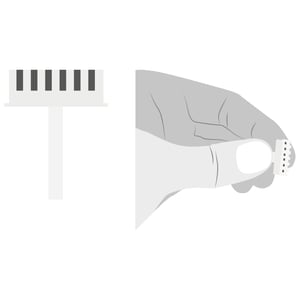 2. Connect the micro USB end to the Cuby device.
2. Connect the micro USB end to the Cuby device.
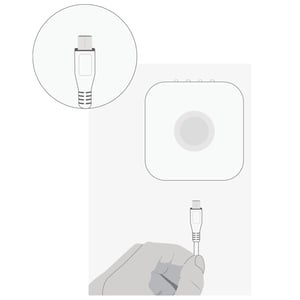
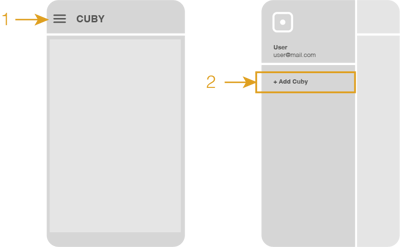
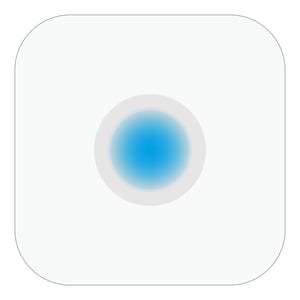 If the LED is not blue, do the following:
If the LED is not blue, do the following:

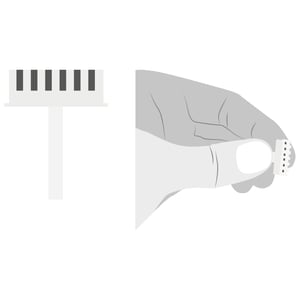 2. Connect the micro USB end to the Cuby device.
2. Connect the micro USB end to the Cuby device.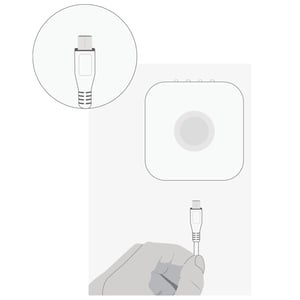
Add the Cuby G4 via the App
- Download the Cuby Smart app, available for iOS and Android on the App Store and Google Play.
- Create an account and log in to the app.
- Select Cuby G4 and follow the on-screen instructions.
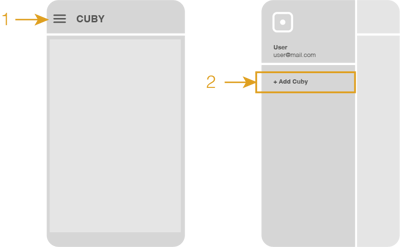
Observe the LED indicator on your Cuby.
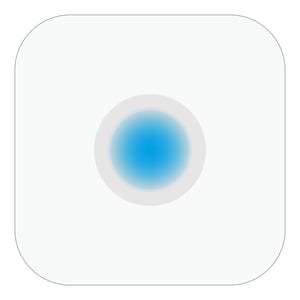 If the LED is not blue, do the following:
If the LED is not blue, do the following:
- Press the button on the back of the Cuby for at least 4 seconds until the LED indicator turns blue.
Once your phone detects the Cuby, it will prompt you to name it. Enter a name that identifies where the Cuby will be installed.
- Wait for the Cuby to display the available networks. Select your Wi-Fi network from the list that appears, or you can also manually enter the network name and password.

- Wait while your Cuby connects to the Wi-Fi network.

- Done! You have successfully added your Cuby. You can confirm it by checking the LED indicator, which should be green.
Thermostat Configuration
Turn off the thermostat.

Press the Timer and Function buttons simultaneously for 5 seconds.

Press the Mode button until the central value reaches 10.

Press the arrow button to set the value to 01.

Press the Enter button.

Test turning on the A/C from the Cuby app. It may take up to 10 seconds for the command to be executed.

